技術部落格初體驗:Docusaurus設定真的很複雜啊(佈置篇)
· 閱讀時間約 6 分鐘
隨著自訂的增加,佈景的設定也越來越多,docusaurus.confg.ts 太長了怎麼辦!?每次要找東西都好辛苦~
自訂配置
- 首先我們將 themeConfig 從 docusaurus.config 中抽離出來,另外放到專案目錄下的 config 底下
docusaurus.confg.ts
import themeConfig from './config/themeConfig';
const config: Config = {
// Theme configurations
themeConfig,
};
config/themeConfig.ts
// 引入相關需要使用的套件
import type * as Preset from '@docusaurus/preset-classic';
import { themes as prismThemes } from 'prism-react-renderer';
const themeConfig = {} satisfies Preset.ThemeConfig;
// 將設定export出去
export default themeConfig;
- 將佈景的設定放置於 config 底下,並開始制定相關佈景,首先更換自己的 image 和 favicon
config/themeConfig.ts
const themeConfig = {
// 可以更換成自己想要的帳片和icon,在網站縮圖或轉發連結或網頁縮圖都會使用到
image: 'images/icon/chao_en_huang_icon.png',
favicon: 'images/icon/favicon.ico',
};
- Docs,在 docs 的分業中,有沒有要自動縮合
config/themeConfig.ts
const themeConfig = {
// Docs
docs: {
sidebar: {
autoCollapseCategories: true,
},
},
};
- Navbar,這裡可以設定網頁上面的分頁標籤,設定名字、Logo,並設定要有那些分頁
config/themeConfig.ts
const themeConfig = {
// Navbar
navbar: {
title: 'Chao-En',
logo: {
alt: 'My Site Logo',
src: 'images/icon/apple-touch-icon.png',
},
// hideOnScroll: true,
items: [
{
// 設定自己想要跳轉的頁面
to: '/about-me',
label: 'About Me',
position: 'left',
},
{
// 設定要是像doc樣子的sidebar
type: 'docSidebar',
sidebarId: 'notesSidebar', //在sidebars.ts中定義,如何生成sidebar
position: 'left',
label: 'Notes',
},
{
// 設定要是像doc樣子的sidebar
type: 'docSidebar',
sidebarId: 'researchSidebar', //在sidebars.ts中定義,如何生成sidebar
position: 'left',
label: 'Research',
},
{
// 設定部落格的分頁
to: '/blog',
label: 'Blog',
position: 'left',
},
{
// 增加github的連結在最右邊
href: 'https://github.com/koteruon',
label: 'GitHub',
position: 'right',
},
],
},
};
- 設定 sidebars 如何生成,並在 docusaurus.config.ts 中增加位置,同時也需要設定 blog 生成的位置
docusaurus.confg.ts
const config: Config = {
presets: [
[
'classic',
{
docs: {
// 生成sidebars的檔案位置
sidebarPath: './sidebars.ts',
// Add remarkMath and rehypeKatex plugins.
remarkPlugins: [remarkMath],
rehypePlugins: [rehypeKatex],
},
blog: {
blogSidebarCount: 10,
showReadingTime: true,
// 部落格的網址
routeBasePath: '/blog',
include: ['**/*.{md,mdx}'],
feedOptions: {
type: ['rss', 'atom'],
xslt: true,
},
// Useful options to enforce blogging best practices
onInlineTags: 'warn',
onInlineAuthors: 'warn',
onUntruncatedBlogPosts: 'warn',
},
theme: {
// 自訂global的css
customCss: './src/css/custom.css',
},
} satisfies Preset.Options,
],
],
};
sidebars.ts
import type { SidebarsConfig } from '@docusaurus/plugin-content-docs';
const sidebars: SidebarsConfig = {
// 因為有兩個分頁,且希望自動生成,在markdown中再決定分頁順序和網址,比較不會寫死
notesSidebar: [{ type: 'autogenerated', dirName: 'notes' }],
researchSidebar: [{ type: 'autogenerated', dirName: 'research' }],
};
export default sidebars;
- CodeBlock,自訂在 markdown 的 codeblock 可以 highlight 不同的顏色
// 加上highlight-next-line
const highlight-next-line;
// 加上This-will-error
const This-will-error;
// 加上This-will-accept
const This-will-accept;
config/themeConfig.ts
const themeConfig = {
// CodeBlock
prism: {
// 根據自己需要的語言而增加
additionalLanguages: ['powershell', 'java'],
theme: prismThemes.github,
darkTheme: prismThemes.dracula,
magicComments: [
// Remember to extend the default highlight class name as well!
{
className: 'theme-code-block-highlighted-line',
line: 'highlight-next-line',
block: { start: 'highlight-start', end: 'highlight-end' },
},
// 增加自己喜歡的highlight名稱
{
className: 'code-block-error-line', // css的名稱
line: 'This-will-error', // markdown中使用它的名稱
},
{
className: 'code-block-accept-line',
line: 'This-will-accept',
},
],
},
};
src\css\custom.css
/* Styles for highlighting error lines in code blocks */
.code-block-error-line {
background-color: #ff000020;
display: block;
margin: 0 calc(-1 * var(--ifm-pre-padding));
padding: 0 var(--ifm-pre-padding);
border-left: 3px solid #ff000080;
}
/* Styles for highlighting accept lines in code blocks */
.code-block-accept-line {
background-color: #00ff0020;
display: block;
margin: 0 calc(-1 * var(--ifm-pre-padding));
padding: 0 var(--ifm-pre-padding);
border-left: 3px solid #00ff0080;
}
- Footer,設定頁尾的樣式和分類,可以使用 to 跳轉到 domain 一樣的其他網址、或是 href 到其他網址,或是直接增加 html block,最後 copy right 使用自動生成年分,未來就不用手動改。

config/themeConfig.ts
const themeConfig = {
// Footer
footer: {
// style: 'dark', // 可以設定是否要是深�色佈景
// 可以設定有多少個欄位需要而設定
links: [
{
title: 'This Website',
items: [
{
label: 'Notes', // 顯示名稱
to: '/docs', // 點選跳轉的網址
},
{
label: 'Research',
to: '/docs/research',
},
{
label: 'Blog',
to: '/blog',
},
],
},
{
title: 'Community',
items: [
{
label: 'GitHub',
href: 'https://github.com/koteruon',
},
{
label: '104',
href: 'https://profile.104.com.tw/profile/9f11e5a7-4d3b-4a21-9241-ba6e3f9003c8/about',
},
{
label: 'Linkedin',
href: 'https://www.linkedin.com/in/%E7%85%A7%E6%81%A9-%E9%BB%83-93511b25b/',
},
],
},
{
title: 'Acknowledgement',
items: [
{
html: `
<p>
illustrations by <a href="https://storyset.com/web">Storyset</a>
</p>
`,
},
],
},
],
copyright: `Copyright © ${new Date().getFullYear()} Chao-En Huang. Built with Docusaurus.`,
},
};
- 覺得部落格的字體太大了,自訂 css 來挑整字體大小
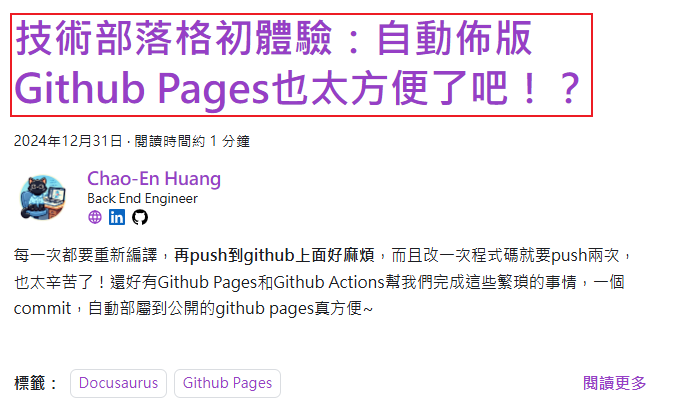
src\css\custom.css
/* Reduce title size in blog list and blog post pages */
.blog-post-page h1[class*='title'],
.blog-list-page h2[class*='title'],
.blog-tags-post-list-page h2[class*='title'] {
font-size: 2.5rem;
}
